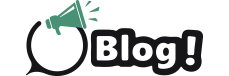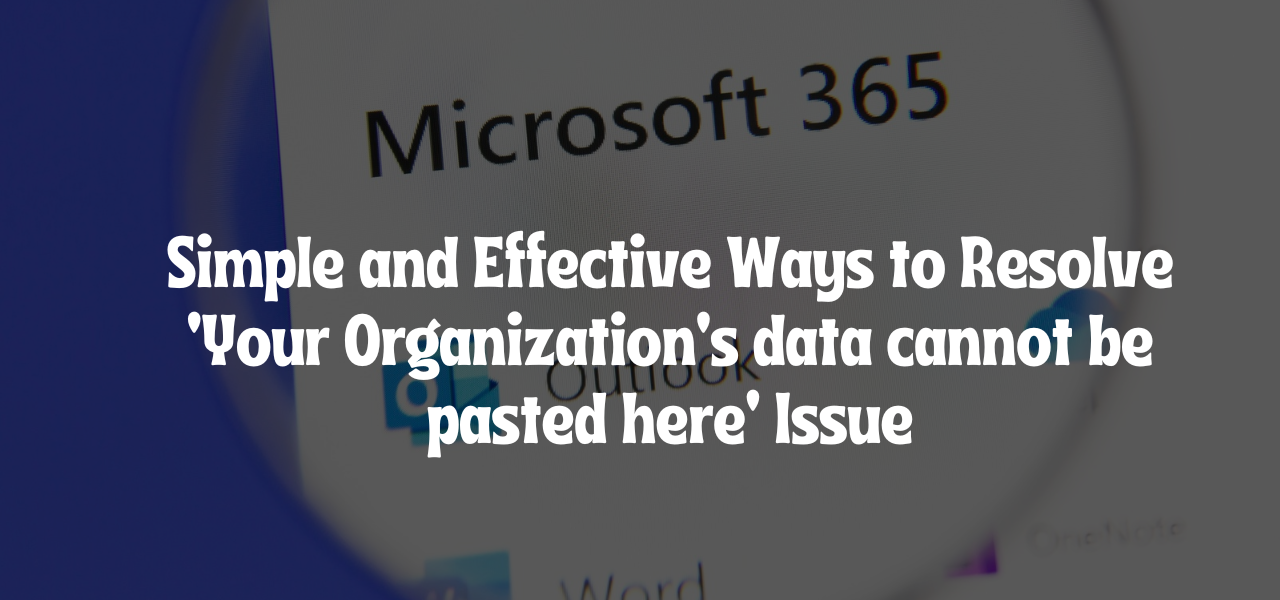Simple and Effective Ways to Resolve ‘Your Organization’s data cannot be pasted here’ Issue
While using Office applications on Windows, many users have seen the error message ‘Your organization’s data cannot be pasted here’ on their screens in case they try to copy and paste content. This error message is not a very rare one, as there have been many users who have faced the error, and this has left them in confusion.
The main reason people face the error message is because of administrative authorization. Office applications are styled in a way that they protect their customers’ data, and when you copy and paste some data from one application to another, it challenges the app protection policy of Microsoft. However, if you are seeing the error message ‘your organization’s data cannot be pasted here’ then, you have nothing to worry about as there are some very simple techniques that can be used to resolve the issue easily.
This simple tutorial is going to talk about the methods that you can apply when you wish to fix this error on your Windows device.
Tried and tested methods to fix the ‘Your organization’s data cannot be pasted here’ error
Restart Your Computer
While the main reason why you face the error is the app protection policy of Microsoft, it is also common for people to face the error because of some technical glitch.
In case of any technical issue, the best fix that you can try is to reboot or restart your device, as this allows your computer to start afresh and establish new connections. You can easily use the power button of your computer to restart the device and relaunch the application to see whether you can paste the content or not.
Update Microsoft Office Suite
Another common reason why you can face an error is because of the version of the office application that you are using. Facing technical issues with the older versions is very common, and this is why it is recommended to update your application as soon as any new update is done.
Updating the application is quite simple, as you have to access the Office application, where you need to hit the ‘File’ button to open the File tab. You will be able to see the Update option under the Account Settings. Hit the same button to update your application to get the most recent version of the application.
Make changes to the Intune application protection policy
If you face the error ‘your organization’s data cannot be pasted here’ even after making the above changes, then you need to modify the app protection policy of Microsoft.
You need to access the Microsoft Intune dashboard of your company, from where you will be able to see the ‘App protection policy’ under the Applications tab. You have to make sure that you allow the option restrict cut, copy, and paste between other apps’ to all Microsoft applications on your device.
These are the simplest and most effective methods that you can apply when you want to copy and paste content across different Microsoft applications like Outlook, Excel, and Word.