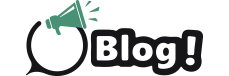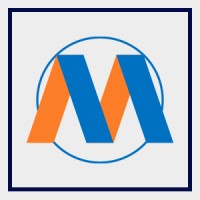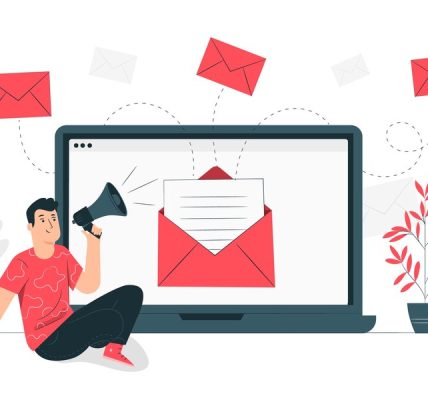Sage 50 is a powerful accounting software that helps businesses manage their finances effectively. For optimal performance, especially in a multi-user setup, installing the Sage 50 Connection Manager is essential. This tool manages the database engine, allowing multiple users to access and work on the company data simultaneously. In this blog, we will guide you through download Sage 50 Connection Manager on your server.
What is Sage 50 Connection Manager?
The Sage 50 Connection Manager is a utility that operates in the background to manage database access for Sage 50 Accounting. It facilitates connections between the Sage 50 software and the company database, ensuring that multiple users can work without conflicts. This is particularly important in a networked environment where multiple employees need to access the same financial data.
Step-by-Step Guide to Downloading Sage 50 Connection Manager
Step 1: Verify System Requirements
Before downloading the Sage 50 Connection Manager, ensure your server meets the necessary system requirements:
- Operating System: Make sure your server runs a compatible version of Windows.
- Hardware: Check that your server has sufficient RAM and storage space.
- Network: Ensure a stable network connection if you’re setting up a multi-user environment.
Step 2: Access the Sage 50 Website
- Visit the Official Sage 50 Website: Navigate to the official Sage 50 website or the specific download page for Sage 50 Connection Manager.
- Locate the Downloads Section: Find the section dedicated to downloads, usually found under the support or resources tab.
Step 3: Download the Sage 50 Connection Manager
- Find the Correct Download Link: Look for the link specifically for the Sage 50 Connection Manager. This might be listed alongside other Sage 50 software updates and utilities.
- Click to Download: Click the download link and save the installer file to an easily accessible location on your server.
Step 4: Install the Sage 50 Connection Manager
- Run the Installer: Go to the location where you saved the installer file. Double-click on the file to start the installation process.
- Follow the Installation Wizard: The installation wizard will guide you through the setup process. Accept the license agreement and choose the installation location if prompted.
- Complete the Installation: Once the installation is complete, you will receive a confirmation message. Click “Finish” to exit the installer.
Step 5: Configure the Sage 50 Connection Manager
- Open the Connection Manager: After installation, open the Sage 50 Connection Manager from the start menu or by searching for it in the applications list.
- Set Up Company Data: Ensure that the Connection Manager is pointing to the correct location of your Sage 50 company data.
- Configure Network Settings: Adjust the network settings to allow connections from other computers on your network. This is crucial for enabling multi-user access.
Step 6: Verify the Installation
- Launch Sage 50 on a Client Machine: On one of the client machines, open Sage 50 and try to access the company data stored on the server.
- Test Multi-User Access: Verify that multiple users can access and work on the company file simultaneously without issues.
Troubleshooting Common Issues
If you encounter any issues during or after the installation, here are some common troubleshooting steps:
- Firewall Settings: Ensure that your server’s firewall settings allow the Connection Manager to communicate with client machines. You may need to add exceptions for the Connection Manager and its specific ports.
- Network Configuration: Verify that all client machines and the server are on the same network and can communicate with each other.
- Permissions: Make sure user accounts on client machines have the necessary permissions to access the server and the Sage 50 data files.
Conclusion
Downloading and installing the Sage 50 Connection Manager is a straightforward process that is essential for maintaining a functional multi-user environment in Sage 50. By following this step-by-step guide, you can ensure that your team can work efficiently with simultaneous access to the company data. Proper configuration and verification of the installation will help you avoid common pitfalls and keep your accounting operations running smoothly. If you encounter any challenges, refer to the troubleshooting tips or seek assistance from Sage 50 support.
FAQs: Sage 50 Connection Manager Download
Q1: What is the Sage 50 Connection Manager?
A: The Sage 50 Connection Manager is a utility that manages database access for Sage 50 Accounting software. It ensures that multiple users can access and work on the company data simultaneously without conflicts.
Q2: Why do I need to download the Sage 50 Connection Manager?
A: The Connection Manager is essential for a multi-user environment, allowing multiple users to access and edit Sage 50 company data simultaneously. Without it, users may experience conflicts and errors when trying to access the data.
Q3: Where can I download the Sage 50 Connection Manager?
A: You can download the Sage 50 Connection Manager from the official Sage 50 website or the specific download page dedicated to Sage 50 utilities and updates.
Q4: What are the system requirements for installing the Sage 50 Connection Manager?
A: Ensure your server meets the following requirements:
- A compatible version of Windows
- Sufficient RAM and storage space
- A stable network connection if setting up a multi-user environment
Q5: How do I install the Sage 50 Connection Manager after downloading it?
A: Follow these steps:
- Run the installer file you downloaded.
- Follow the on-screen instructions in the installation wizard.
- Accept the license agreement and choose the installation location.
- Click “Finish” when the installation is complete.