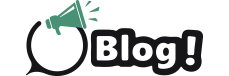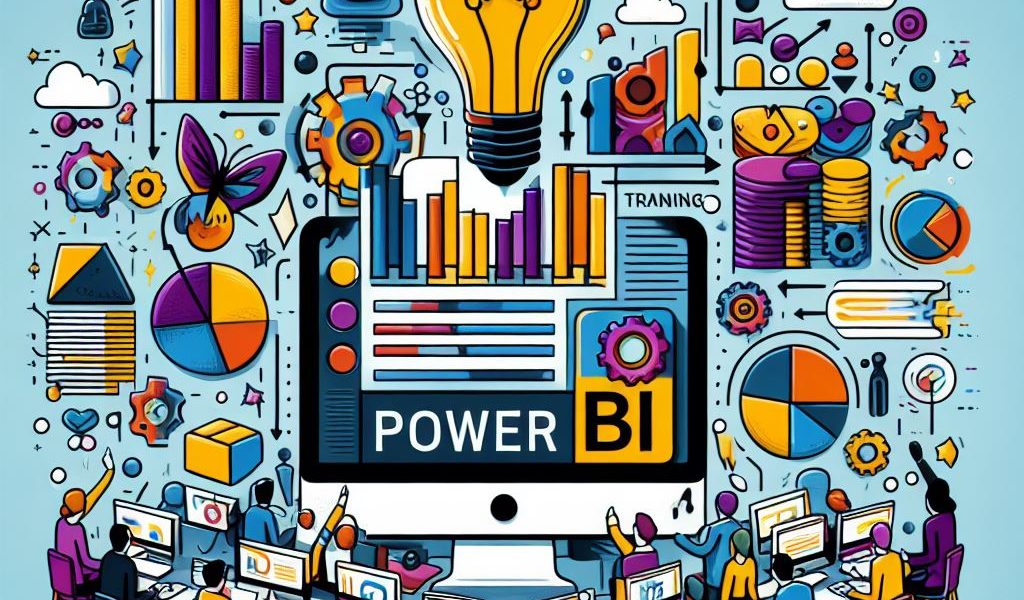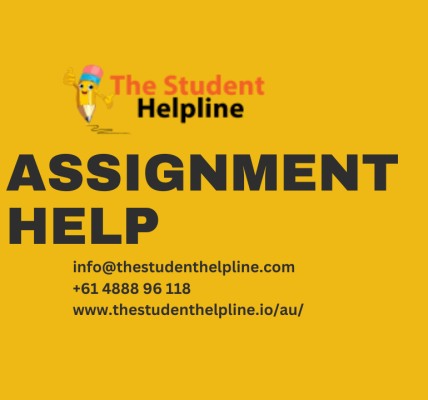Introduction
In today’s data-driven world, the ability to turn raw data into actionable insights is a critical skill for businesses and individuals alike. Power BI, a business analytics tool by Microsoft, has become a leading solution for this purpose. It allows users to visualize and share insights from their data cohesively and dynamically. However, to fully leverage the capabilities of Power BI, one must go beyond the basics and explore its more advanced features. This article provides a comprehensive guide to help you get the most out of Power BI, enhancing your data analysis, visualization, and sharing capabilities.
Understanding Power BI Components
Power BI consists of several components, each serving a specific function:
- Power BI Desktop: This is the primary development tool where you can create datasets, design reports, and build complex data models.
- Power BI Service: A cloud-based service where you can share, collaborate, and manage your Power BI reports and dashboards.
- Power BI Mobile: Apps available on iOS and Android for viewing reports and dashboards on the go.
By understanding these components, you can better navigate the Power BI ecosystem and utilize the right tools for your needs.
Data Preparation and Transformation
Before diving into visualization, it’s crucial to prepare and transform your data. Power BI offers powerful tools for data cleansing and shaping within Power Query Editor. Here are some tips for effective data preparation:
1. Clean Your Data
Data cleanliness is vital for accurate analysis. Use Power Query Editor to:
- Remove Duplicates: Ensure there are no redundant entries.
- Handle Missing Values: Fill in, replace, or remove missing data points.
- Standardize Data: Convert data to a uniform format (e.g., date formats, units of measure).
2. Transform Data for Better Insights
Transforming your data makes it more suitable for analysis:
- Unpivot Columns: Convert wide data formats into long formats for better analysis.
- Merge Queries: Combine multiple data sources into a single dataset.
- Create Calculated Columns: Derive new information from existing columns using DAX (Data Analysis Expressions).
3. Optimize Data Models
A well-optimized data model enhances performance and usability:
- Use Star Schema: Organize your data into fact and dimension tables.
- Establish Relationships: Define clear relationships between tables for accurate data interaction.
- Hide Unnecessary Columns: Remove columns that are not used in analysis to improve performance.
Advanced Visualization Techniques
Power BI’s visualization capabilities are robust, but mastering advanced techniques can elevate your reports:
1. Use Custom Visuals
Explore Power BI’s AppSource for custom visuals that can provide unique ways to present your data. Custom visuals can be tailored to specific needs and can make your reports more engaging.
2. Implement Drillthrough and Drilldown
These features allow users to navigate through data hierarchies:
- Drillthrough: Create detailed reports that users can access by right-clicking on a data point.
- Drilldown: Enable users to explore data at different levels (e.g., from year to quarter to month).
3. Conditional Formatting
Enhance your data storytelling by applying conditional formatting:
- Color Scales: Use color gradients to represent data ranges.
- Data Bars: Visualize values within cells using bars.
- Icons: Add icons to represent specific conditions (e.g., up/down arrows for trends).
4. Bookmarking
Bookmarks can capture the current state of a report page, including filters and visuals, allowing you to:
- Create Report Narratives: Guide users through a story with pre-set views.
- Toggle Between Views: Quickly switch between different views of your data.
Enhancing Interactivity
Interactivity is a cornerstone of Power BI, allowing users to engage with data in meaningful ways:
1. Slicers and Filters
Slicers and filters are fundamental for interactive reports:
- Visual-Level Filters: Apply filters to specific visuals.
- Page-Level Filters: Apply filters that affect all visuals on a page.
- Report-Level Filters: Apply filters across the entire report.
- Slicers: Add slicers to your reports for easy selection and filtering.
2. Responsive Visualizations
Ensure your reports look good on any device:
- Responsive Design: Use Power BI’s responsive visualization feature to automatically resize and rearrange visuals for different screen sizes.
- Mobile View: Customize the mobile view of your reports for optimal viewing on smartphones and tablets.
3. Tooltips
Tooltips provide additional context without cluttering your report:
- Custom Tooltips: Design custom tooltips to display detailed information when users hover over a data point.
- Tooltip Pages: Create dedicated tooltip pages for more complex information.
Leveraging AI and Machine Learning
Power BI integrates AI capabilities to provide deeper insights:
1. AI Visuals
Use AI-powered visuals to uncover insights:
- Key Influencers Visual: Identify factors that influence a particular metric.
- Decomposition Tree: Break down metrics to understand contributing factors.
2. Natural Language Query
- Q&A Feature: Users can type questions in natural language to get answers from their data.
- Teach Q&A: Train the Q&A feature to understand specific business terminology.
3. Integration with Azure Machine Learning
Incorporate advanced machine learning models into Power BI:
- Azure ML Integration: Connect your Power BI reports with Azure Machine Learning to apply predictive models and gain deeper insights.
Collaboration and Sharing
Power BI’s collaboration features enhance teamwork and information sharing:
1. Workspaces
Organize your reports and dashboards in collaborative workspaces:
- Create Workspaces: Group-related reports and dashboards for easier access and management.
- Assign Roles: Manage permissions and assign roles to team members for controlled access.
2. Sharing and Publishing
Ensure your insights reach the right audience:
- Publish to Web: Make your reports available on public websites.
- Embed in Apps: Integrate reports into your applications using Power BI Embedded.
- Email Subscriptions: Set up email subscriptions to deliver reports to stakeholders on a regular schedule.
3. Data Security
Protect your data with robust security features:
- Row-Level Security (RLS): Restrict data access based on user roles.
- Data Classification: Classify data to ensure sensitive information is handled appropriately.
Conclusion
Power BI is a powerful tool that, when used effectively, can transform raw data into valuable insights. By mastering data preparation, leveraging advanced visualization techniques, enhancing interactivity, utilizing AI capabilities, and embracing collaboration features, you can maximize the potential of Power BI. These tips will help you create more impactful reports and dashboards, driving better decision-making and business outcomes. Whether you are a beginner or an experienced user, continuously exploring and learning about Power BI’s features will keep you at the forefront of data analytics.
To learn more about Power BI Visit Us:
Look no further!
[Contact Information]
Aimore Technologies,
Email: [email protected]
Phone: +91-9159333334
Gmail: [email protected]
Website: Power BI Training in Chennai