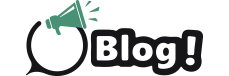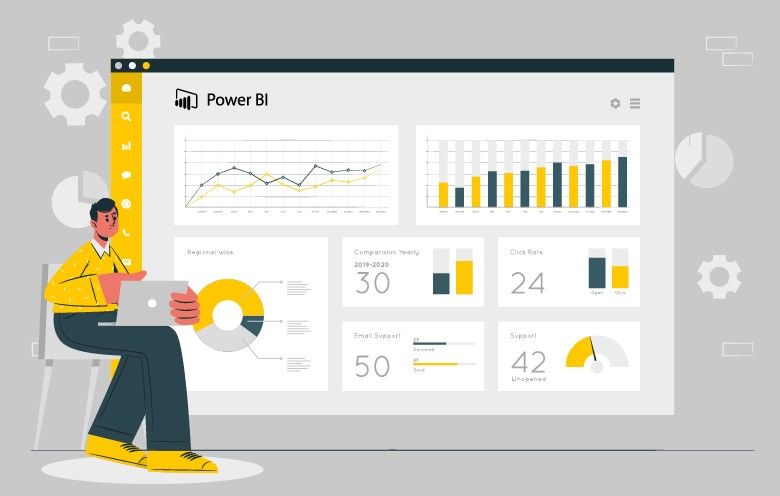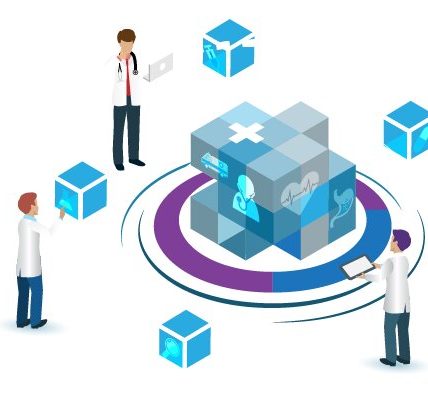In today’s data-driven world, the ability to transform raw data into insightful, interactive dashboards is a crucial skill for businesses and professionals. Power BI, a powerful business analytics tool by Microsoft, allows users to create visually stunning and interactive dashboards that help in making informed decisions. For those looking to leverage the full potential of Power BI, sometimes it’s best to hire Microsoft Power BI developers who have the expertise to build advanced and customized solutions. This guide provides tips and tricks for building effective interactive dashboards in Power BI, ensuring you maximize the tool’s potential.
Understanding the Basics of Power BI
Before diving into the advanced tips and tricks, it’s essential to understand the basics of Power BI. Power BI Desktop is used for creating reports, the Power BI Service for sharing and collaboration, and Power BI Mobile for accessing dashboards on the go.
Setting Up Your Workspace
A well-organized workspace is the foundation of an efficient Power BI dashboard. Begin by connecting to your data sources, which can range from Excel sheets to SQL databases and cloud-based services. Ensure your data is clean and structured, as this will affect the accuracy and efficiency of your dashboard.
Designing Your Dashboard
The design of your dashboard plays a critical role in how users interact with and interpret the data. Here are some design principles to keep in mind:
Use Consistent Layouts
Consistency in layout ensures that users can navigate your dashboard intuitively. Stick to a grid layout and maintain uniformity in font styles, sizes, and color schemes. This not only makes your dashboard aesthetically pleasing but also enhances readability.
Leverage Visual Hierarchies
Visual hierarchies guide users’ eyes to the most important information first. Use larger, bolder fonts for primary data points and smaller, lighter fonts for secondary information. This helps in emphasizing critical data and trends.
Advanced Features and Customizations
Once you have the basics down, it’s time to explore the advanced features of Power BI that can elevate your dashboard from good to great.
Using DAX for Custom Calculations
Data Analysis Expressions (DAX) is a powerful formula language in Power BI used for data modeling and calculations. DAX allows you to create custom metrics and KPIs that are tailored to your specific business needs. Learning DAX can significantly enhance the analytical capabilities of your dashboards.
Implementing Row-Level Security
Power BI allows you to implement row-level security (RLS) to restrict data access for specific users. By setting up RLS, you can ensure that users only see the data they are authorized to view, enhancing both security and relevance.
Utilizing Custom Visuals
While Power BI offers a wide range of built-in visuals, sometimes you need something more specific. Custom visuals, available through the Microsoft AppSource, allow you to incorporate unique chart types and visuals into your dashboard. These can be particularly useful for niche industries or specialized analysis.
Enhancing User Experience
The ultimate goal of a Power BI dashboard is to provide a seamless user experience that facilitates quick and accurate decision-making.
Optimizing Performance
A dashboard that takes too long to load can frustrate users. Optimize performance by limiting the amount of data displayed at one time, using aggregations, and employing efficient data modeling techniques. Also, consider scheduling data refreshes during off-peak hours to minimize disruptions.
Providing Clear and Insightful Tooltips
As users hover over data points, tooltips offer more context. Ensure your tooltips are informative and concise, offering insights without overwhelming the user. This can include additional metrics, historical data, or explanations of complex calculations.
Enabling Mobile Accessibility
In today’s fast-paced environment, access to data on the go is crucial. Power BI Mobile allows users to view and interact with dashboards from their mobile devices. Ensure your dashboard is optimized for mobile viewing by using responsive design principles and testing it on various devices.
Collaboration and Sharing
A powerful feature of Power BI is its ability to facilitate collaboration and sharing of insights across teams and organizations.
Sharing and Publishing Dashboards
Once your dashboard is ready, you can share it with colleagues and stakeholders via the Power BI Service. Use sharing permissions to control who can view and edit your dashboard. Publishing your dashboard to the Power BI Service also enables web-based access and collaboration.
Using Power BI Workspaces
Workspaces in Power BI are collaborative environments where teams can work on dashboards and reports together. By organizing your dashboards into workspaces, you can streamline the collaboration process, ensuring everyone is on the same page.
Embedding Dashboards in Applications
For a more integrated experience, consider embedding Power BI dashboards into your applications or websites. This allows users to access data insights directly within the tools they use daily, enhancing the overall user experience.
Continuous Improvement
Building a dashboard is not a one-time task. Continuous improvement is necessary to ensure your dashboard remains relevant and useful.
Gathering User Feedback
Regularly gather feedback from users to understand what’s working and what needs improvement. Use this feedback to make iterative enhancements to your dashboard, ensuring it meets the evolving needs of your users.
Keeping Up with Updates
Power BI is constantly evolving, with new features and improvements released regularly. Stay updated with the latest developments to leverage new capabilities and keep your dashboards at the cutting edge.
Conclusion
Building interactive dashboards in Power BI is a dynamic process that combines design principles, advanced features, and user-centric enhancements. By following these tips and tricks, you can create dashboards that are not only visually appealing but also highly functional and insightful. Whether you’re a novice or an experienced user, there’s always something new to learn in Power BI. And if you find yourself needing expert assistance, you can always hire Power BI developers to ensure your dashboards are top-notch and tailored to your specific needs.