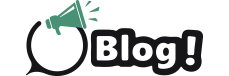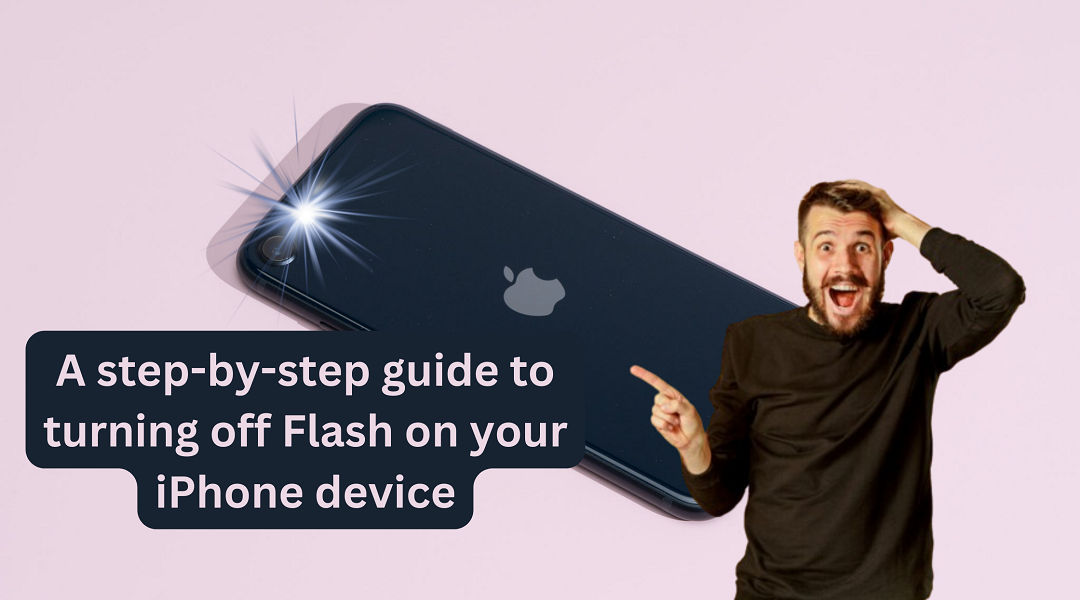iPhone cameras are feature-packed however with features the number of icons and buttons has also increased which creates confusion among people. A lot of people face issues in turning on Flash on iPhones since there are no labels on the icons anymore.
To help such users this blog has been prepared covering the steps to turn flash on iPhone and also explaining what flash icons mean on an iPhone device.
Meaning of camera flash icons on your iPhone device –
-
If you see a slash through the flash icon it means the flash is off.
-
When there is no slash on the flash icon and it is in white, it indicates that the flash is set to auto. In this case, the flash will turn on when the light is dim.
-
If you see the flash icon highlighted in yellow it means your flash will turn on whenever you click a picture.
Turn on Flash on your iPhone device with the help of these steps –
When you want flash on iPhone while you take a picture you should open the camera application on your device and then click on the Arrow icon which is there on the top of the screen.
Now you should click on the Flash icon following which you should tap the ‘On’ button to set the flash of your camera to always on.
You can similarly turn on Flash when you take videos by clicking on the Flash icon from the bottom left corner of the screen If you do this while capturing a video, the Flash will turn on right away.
In case Flash not working on iPhone you can first switch off your device and then switch it on and then check if the Flash is now working or not. Another way you can use to fix this issue is to update your camera application.